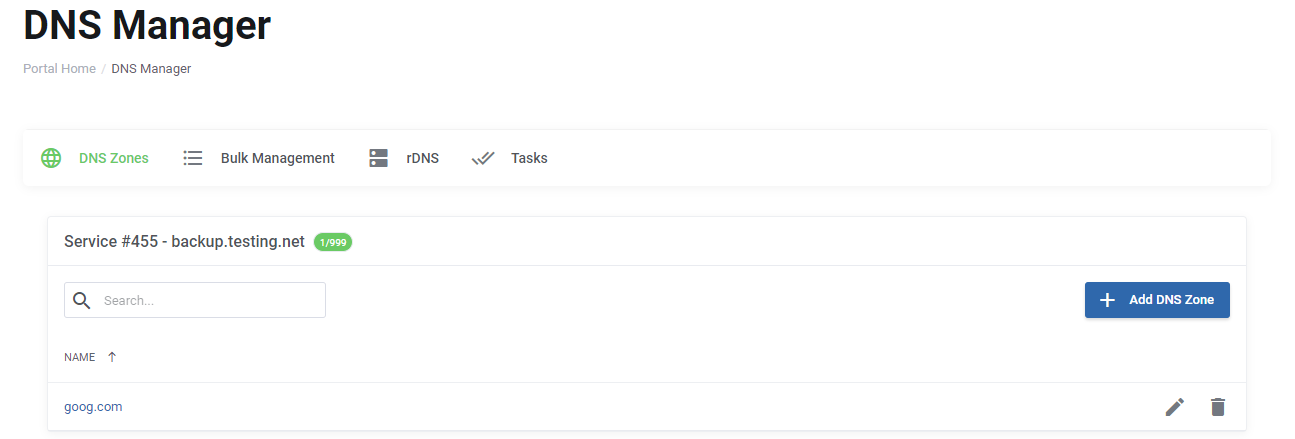
In order for you to be able to use our DNS Manager to manage your domain(s), you must first point them to our dns servers , which are:
- ns1.cloudfanatic.net
- ns2.cloudfanatic.net
Poiting your domain to to our name servers is done from your domain name registrar. Once the operation is complete, the next step is to add your domain to your DNS Manager. To do so follow these steps:
- In your dashboard hover over Services, then click DNS Manager link
- Click + ADD New Zone button
- In the Zone Name box enter your domain name
- In the IP Address box select your server IP address
Test if the above changes are sucessful by opening a command prompt/terminal windows on your computer, then run the following command:
- nslookup YOUR-DOMAIN.com ns1.cloudfanatic.net
- Replace YOUR-DOMAIN.com with your domain name
You should see your IP Address in the output of the command:
C:\Users>nslookup YOUR-DOMAIN.com ns1.cloudfanatic.net Server: UnKnown Address: 162.212.159.10 Name: YOUR-DOMAIN.com Address: 162.212.152.105I need help with Reverse DNS My issue is still not fixed and I need help